

Before using the below steps to change a userís password, remember that ISG Central users can manage their passwords themselves by clicking on the Forgot Password/Reset Password link on the ISG Central log in page. The method to change a userís password is very similar to the one followed to reset a password.
To change a user's password:
Click the Reports button and select Admin Utilities from the list. The Search for Users screen displays.
Enter the search criteria and click the Search button to retrieve the userís record. The Search results screen displays with Admin Utilities options listed on the bottom.
Select the Change Passwords button. The Change Password screen displays.
Complete the New Password field and enter it again the Retype New Password field. The password must be at least six characters long with no spaces or special characters, and it must be a combination of numbers and letters.
Click the Send Password by Email checkbox, if applicable. If checked, a notification email will be sent to the user once the password has been changed.
Click the Change Password button. The following confirmation message appears:
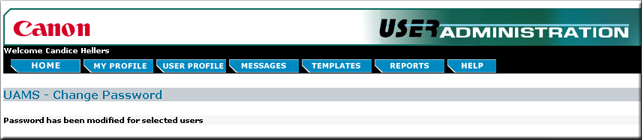
After a user's password is changed they will not be prompted to enter a new password, unlike when a user's password is reset.